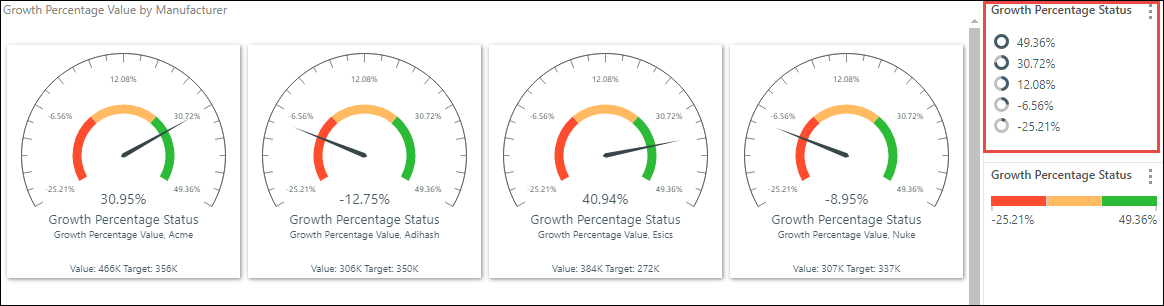Status Indicators
Status indicators can be visualized in different ways, depending on how you want to present your data. You can select the required status indicator from the sub-menu of the Indicator/ Status drop zone. You can also choose the type of logic that should be used to drive the indicators.
Change the Status Indicator
To change the status indicator, open the Status zone’s sub-menu. This can be done in 2 ways:
Method 1: click the arrow (red arrow below).
Method 2: drag the status chip up over the Status zone label (red highlight below).

Drag and drop the status chip onto the required indicator type.
Status Logic
Users can specify the type of logic that should drive the status indicator. For instance, you may want the indicators to rank groups of values; or you may want them to signal whether the value is positive or negative.
Use either of the 2 methods listed above to open the logic sub-menu, and drop the status chip onto the required logic type.

Indicator Types
There are multiple types of status indicators:
The status indicator is written as a percentage in text.
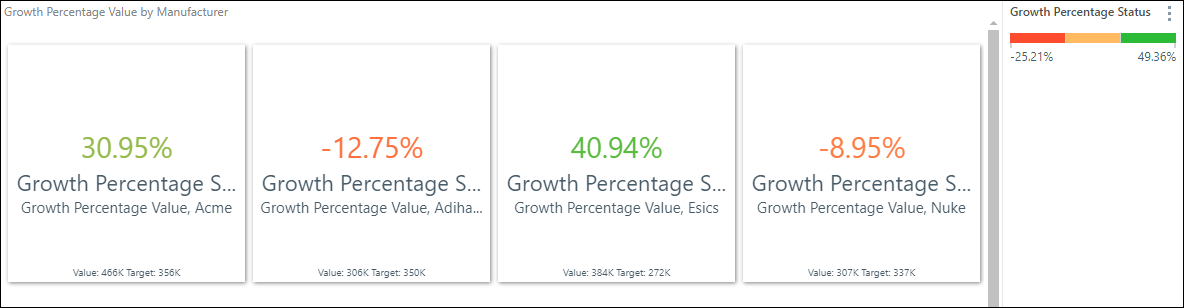
The status indicator is visualized as arrows. If the value exceeds the target, the arrow points upward; if the value is smaller than the target, the arrow points down.
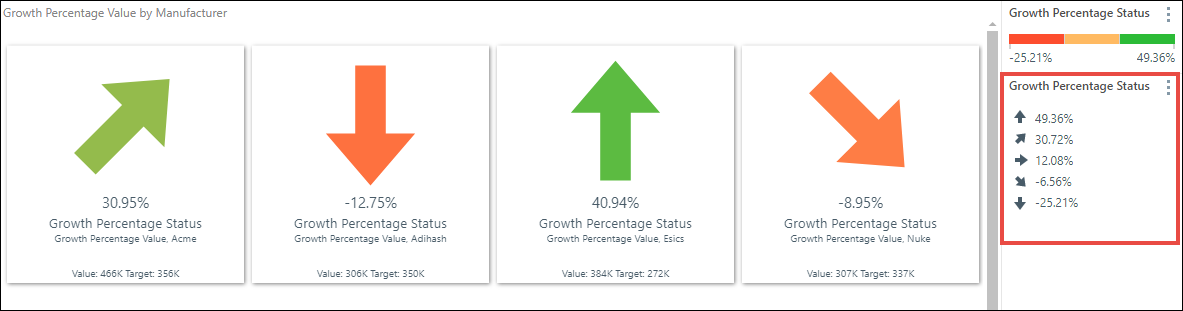
The status indicator is visualized as “reverse” arrows. If the value exceeds the target, the arrow points down; if the value is smaller than the target, the arrow points up.
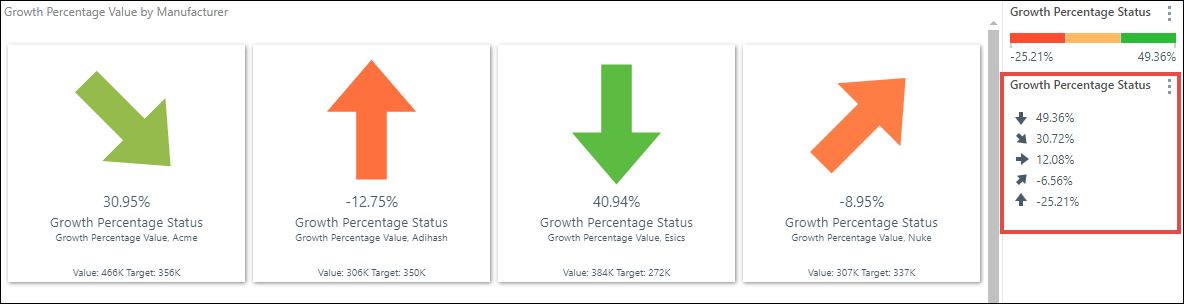
The indicator is visualized as a circle; a portion of the arc is colored based on the status value.
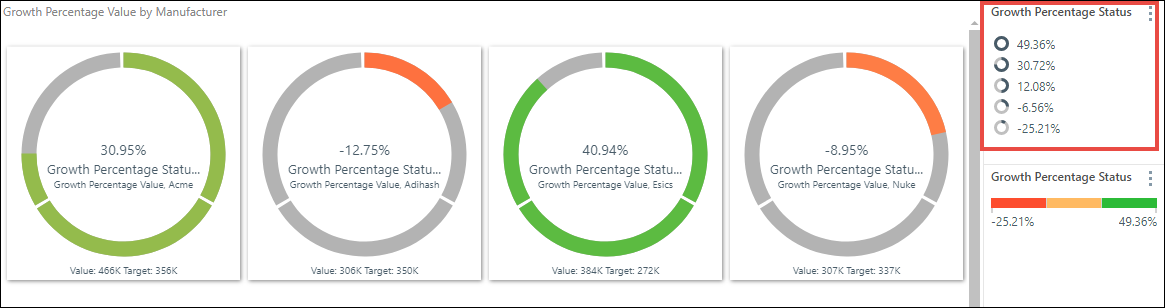
The indicator is visualized as a cylinder, measuring the range of status values, with a pointer indicating the status value in each visualization.

The indicator is visualized as a bar; the status value drives the proportion of the bar that is filled in.
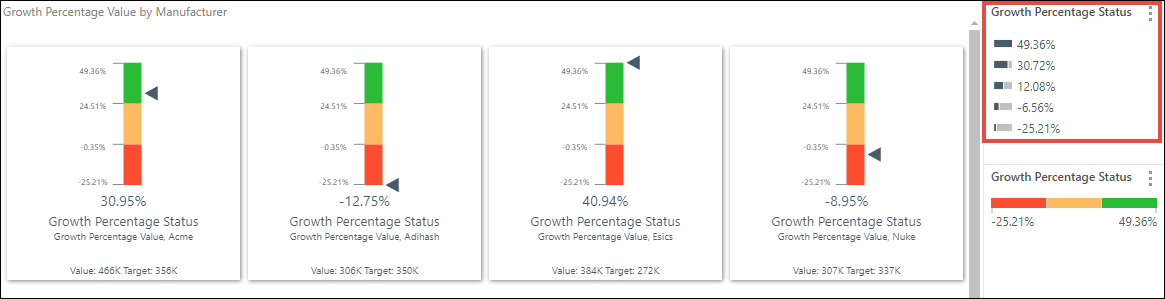
The indicator is visualized as a dial measuring the range of status values; the status value drives the placement of the arrow in each gauge. Dials are supported by gauge visualizations only.
This indicator type is only available when working with gauges.